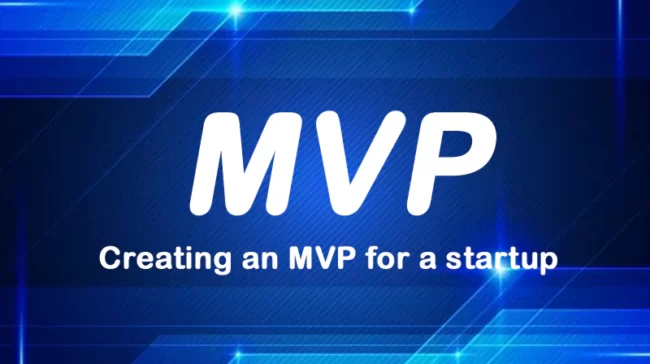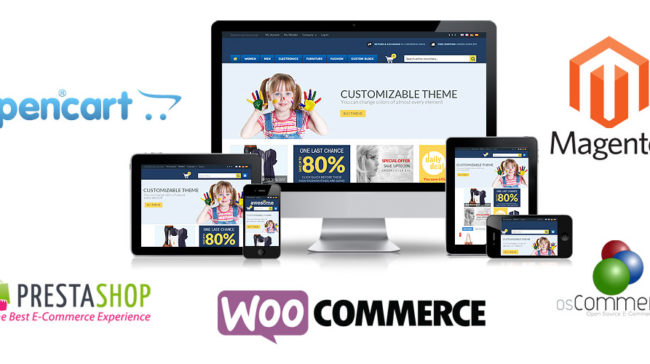Gmail has been an outstanding communication interface for many of the people all over the world and above all, it comes at free. Some of the Google apps and Gmail is nowadays standing as a great help to come up with the best professional email address with your domain name. This way, you can avail the optimized advantages of the various Google apps and their features to a greater extent too.
You must know further more here about a professional email address. It is an email address with business name like customer support @domianname.com. Almost all the WordPress web hosting service providers will allow setting up professional email address with your domain name with the help of the arranged built-in mail server. Here, these mail servers will hardly contain any special features in it like the way Google Apps and Gmail are providing to the mail users. We are creating below a step by step approach to create your professional mail address using Google apps and Gmail in detail:
Reach Google Apps official website.
Now, try inserting your WordPress domain and do not type here http://www at all.
Now, provide username and password.
Now, fill the official information like name of company and some more as requested in the form.
Now, accept the terms and conditions and press over “Create the Account” option and it will take you to the next step instantly.
Now, you will be redirected to the set up page and remember to verify your domain name properly here. You will be given two options here as EXPRESS and CUSTOM and go with EXPRESS option, which will quicken the process.
Now, you have to verify your WordPress domain name properly and this is more important part of the process. You will be offered with two methods as RECOMMENDED METHOD and ALTERNATE METHOD. Choose with ALTERNATE METHOD and now press the button “VERIFY”.
Now, it is step to connect with Gmail to your WordPress domain. For enabling Gmail server, you should login through Google App account. You will see the navigation menu with ORGANIZATION & USERS > Services.
9. You have to make some changes and additions to your DNS settings to receive and send mails from the custom WordPress domain. For this purpose, go to Google App and login. From the navigation menu follow as SET UP >Set Up Gmail> and follow the given instructions. This will result into appearing 5 MX records and these should be submitted to your webhost. You can also configure these MX Records very easily on Cpanel with the available MX records tool, which is available in the MAIL options. Now, you have to go with Email routing and there 4 methods will be available for routing emails. Among all four, “Automatically Detect Configuration” is quite suggestible for the purpose. Now, add the Google App provided 5 MX records one after one with the help of the available “Add a Record Tool”. This will conclude the entire process of creation of professional email address with Google Apps and Gmail. Generally, 24 hours is essential for the MX records effective integration based on your hosting server and it’s ISP.
source articlebase.com